How to Complete an HSK Mock Exam Assigned by Your Teacher (COM+Code)
Students can complete the assigned exam using a web browser on a computer or the mobile/tablet app.
1. Completing the Exam on a PC Web Browser
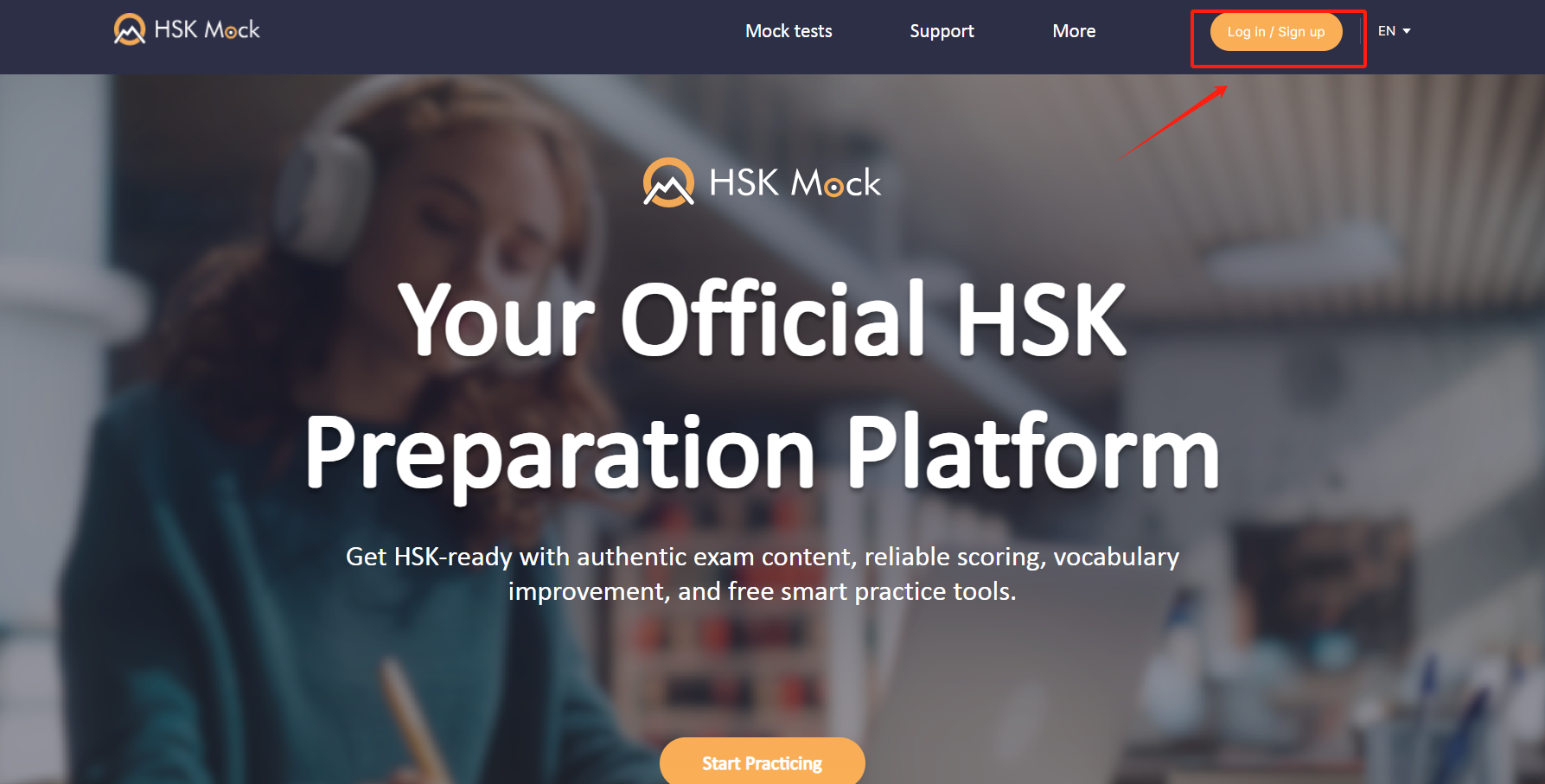
Use a desktop browser (Google Chrome or Safari recommended) to visit www.hskmock.com, and click "Login/Register" in the top right corner.
Please make sure you access hskmock.com (International version ✔), not hskmock.cn (Mainland China version ❌). The two sites do not share user data.
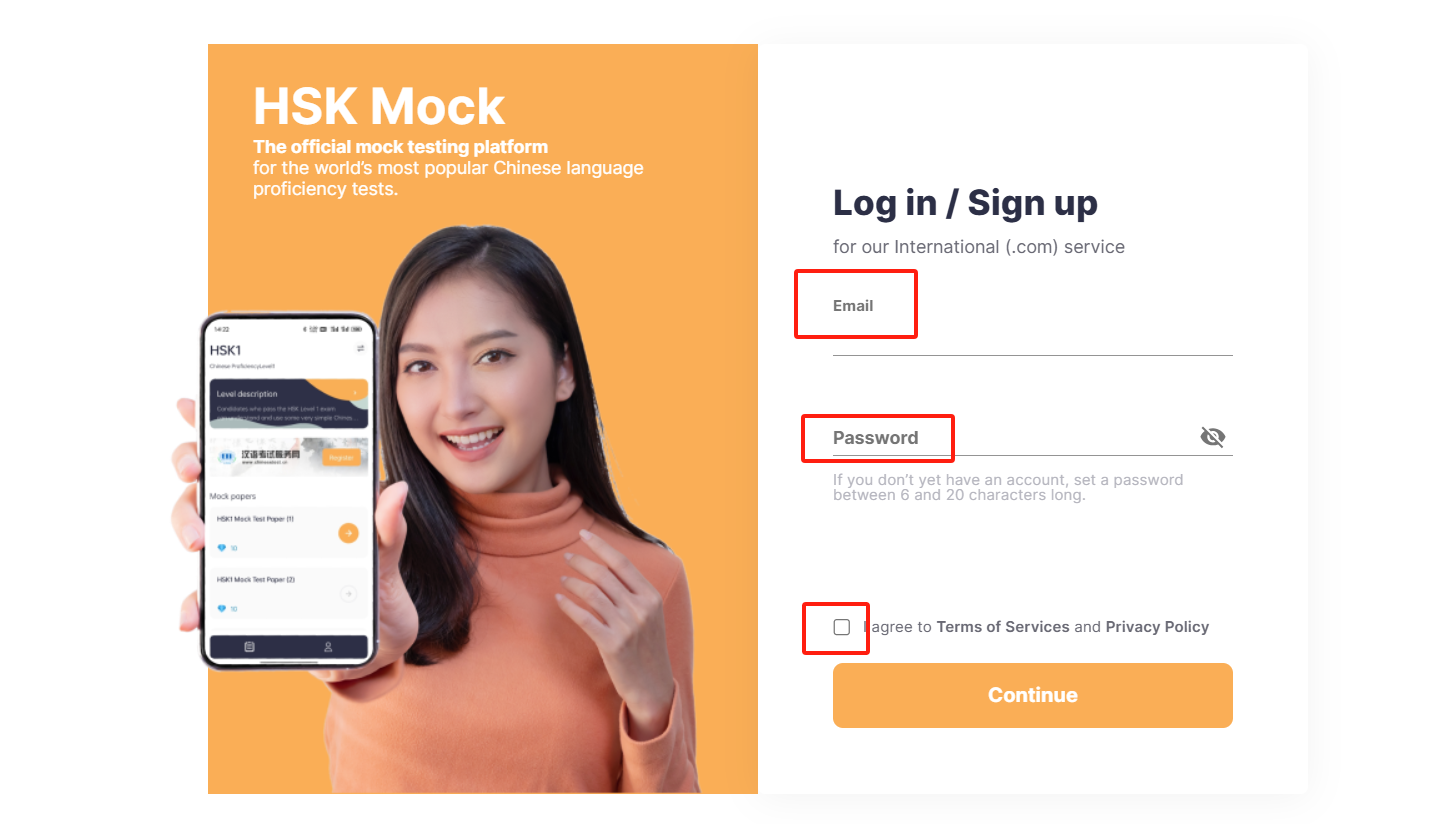
Enter your email and password, read and check the agreement, then click "Continue."
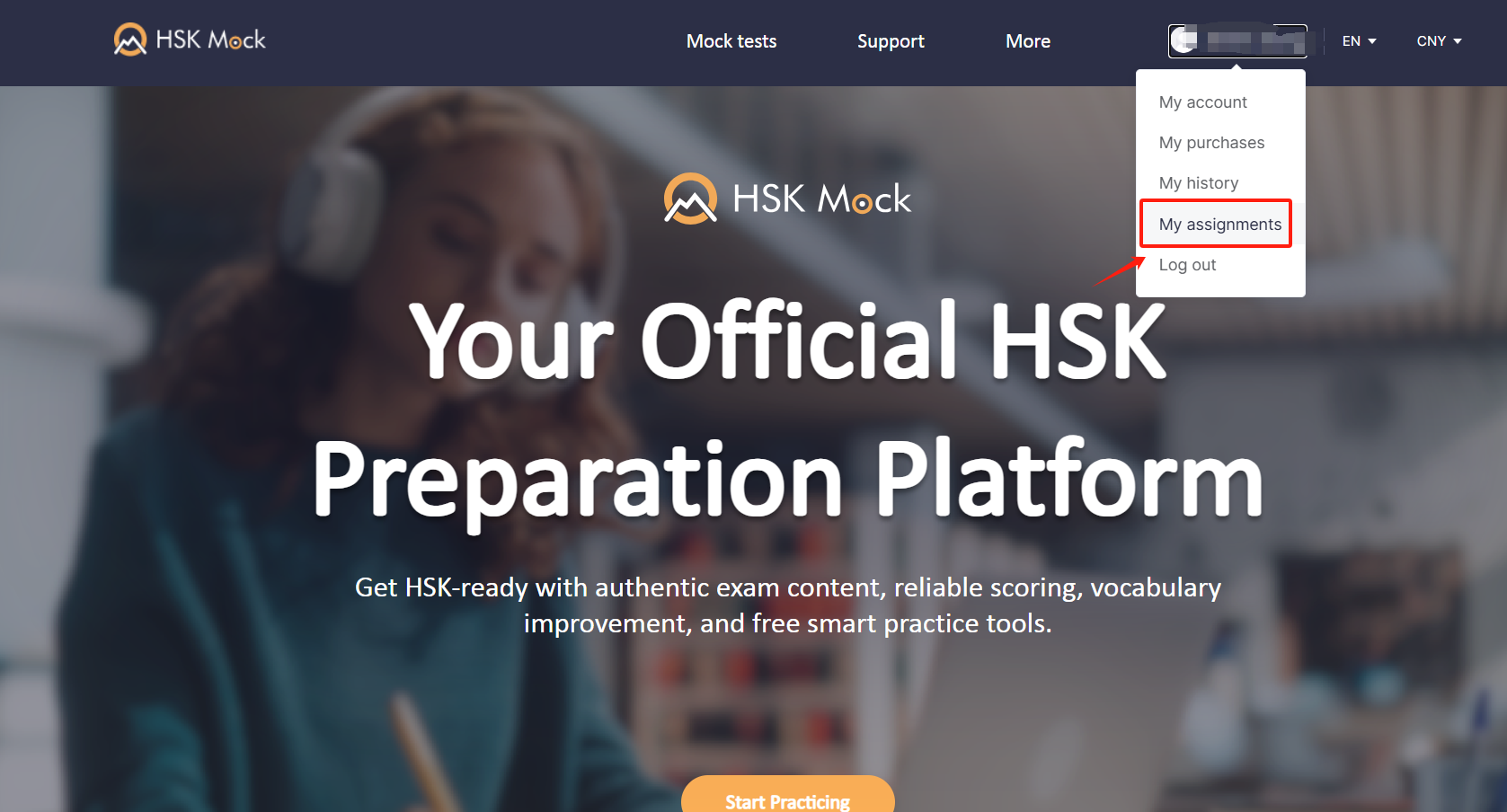
Click your profile icon in the top right corner, then select “My Assignments.”
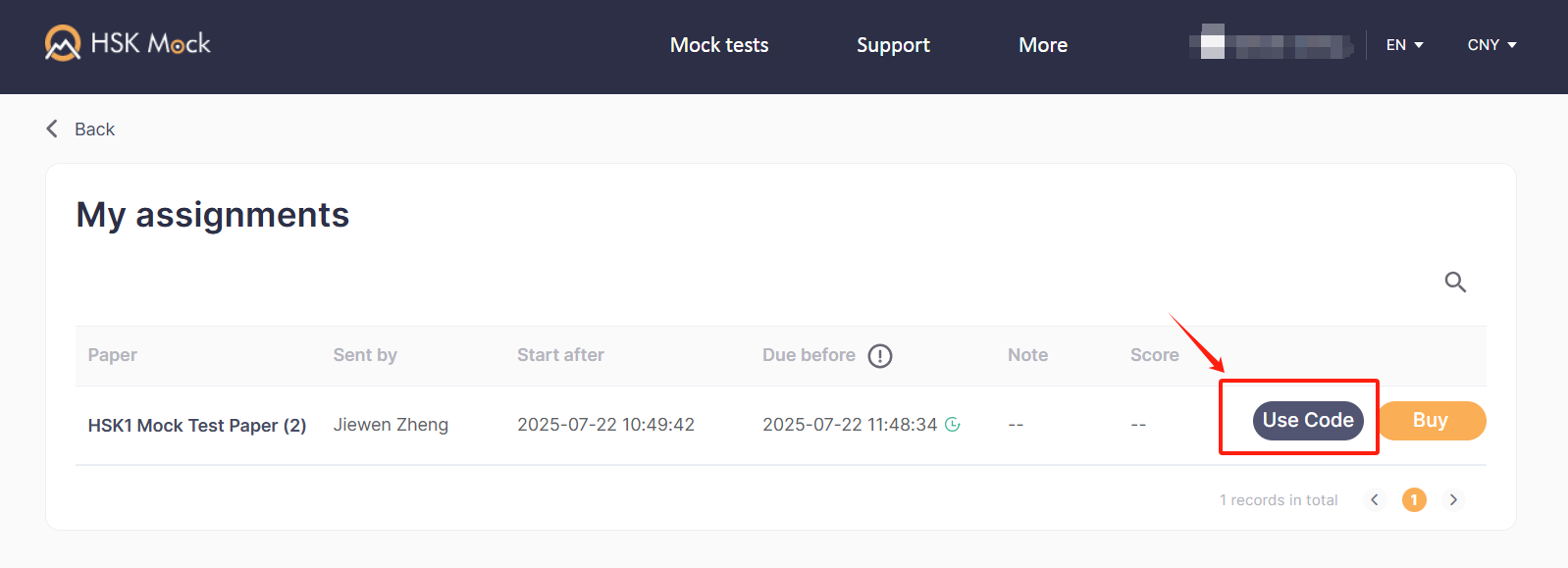 Find the exam for your level, click "Use Code," and enter the exam code provided by your teacher.
Find the exam for your level, click "Use Code," and enter the exam code provided by your teacher.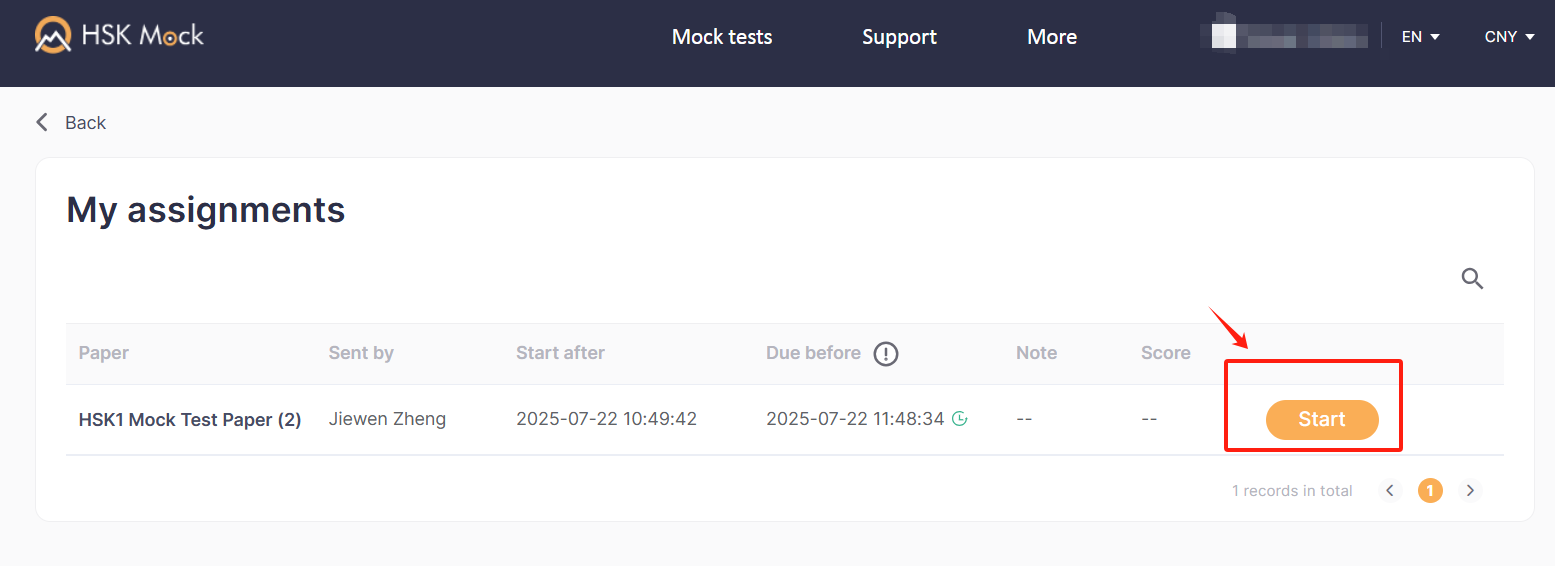
Before the exam starts, the “Start” button will be grey and disabled. Once the exam is active, it will turn orange—click to begin. If the button remains grey after the exam start time, try refreshing the page.
2.Completing the Exam on the Mobile App(Mobile App)
Download the latest version of the HSK Mock (International) App.
HSK Mock International version:

Android: HSK Mock | Apple: HSK Mock
Note: This is different from the Mainland China version of the app. The two versions do not share account data.
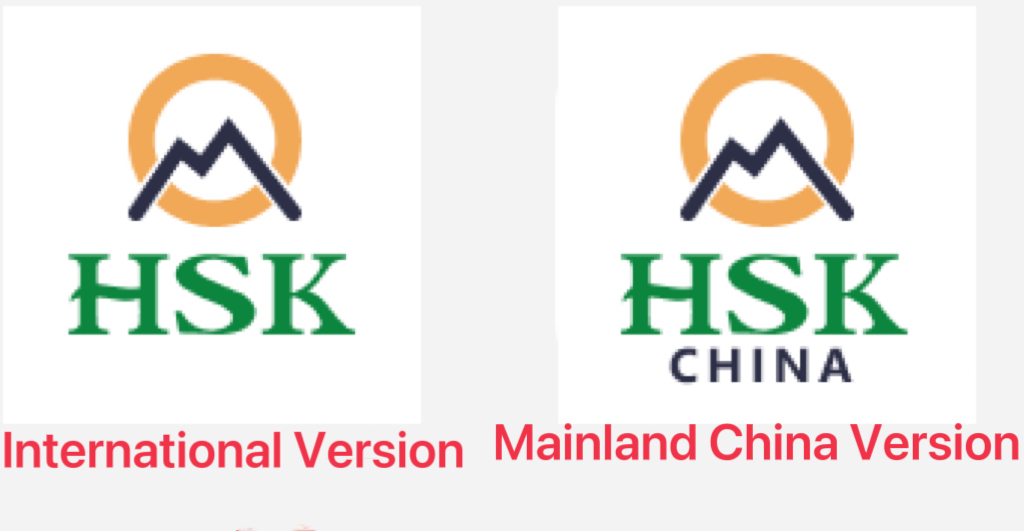
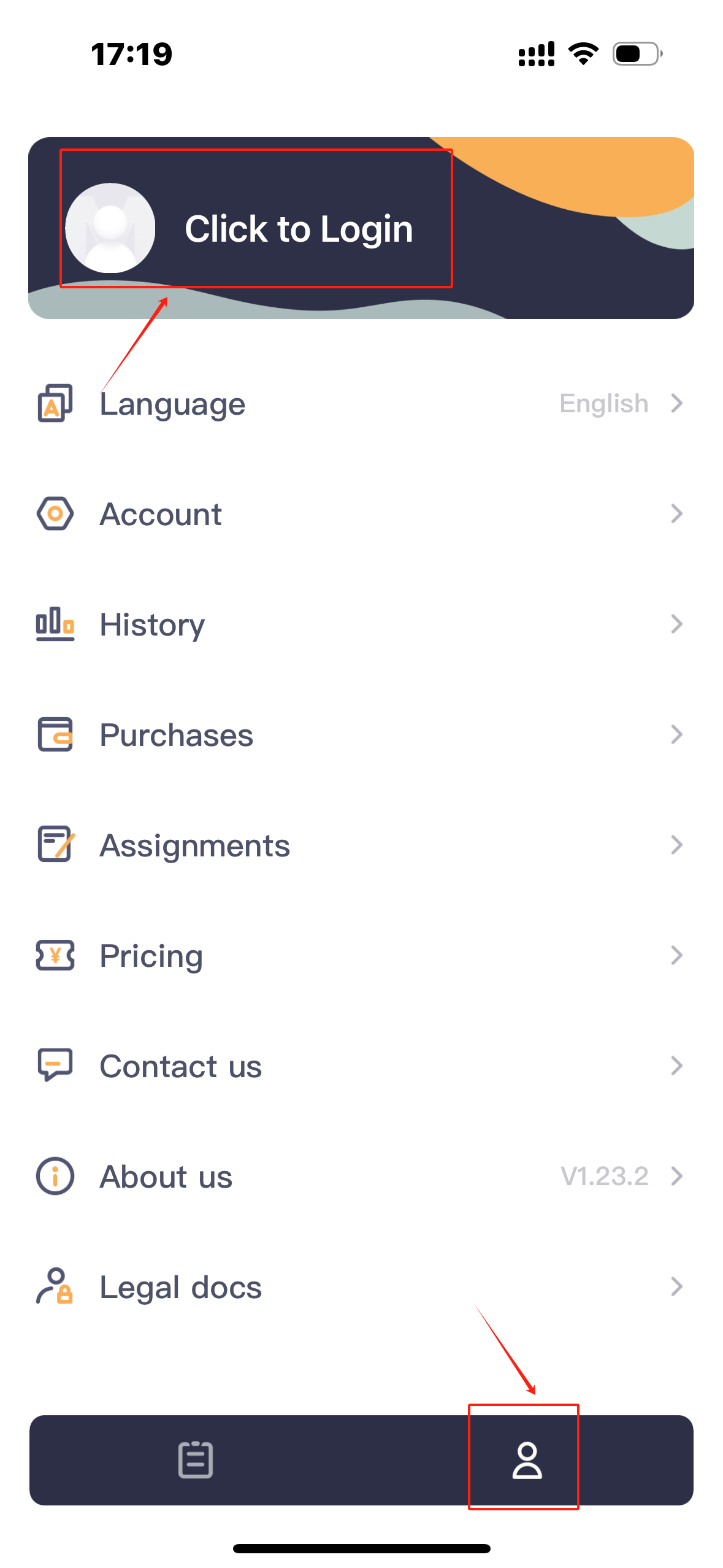
Tap the user icon in the bottom right, then tap "Log In" at the top of the screen.
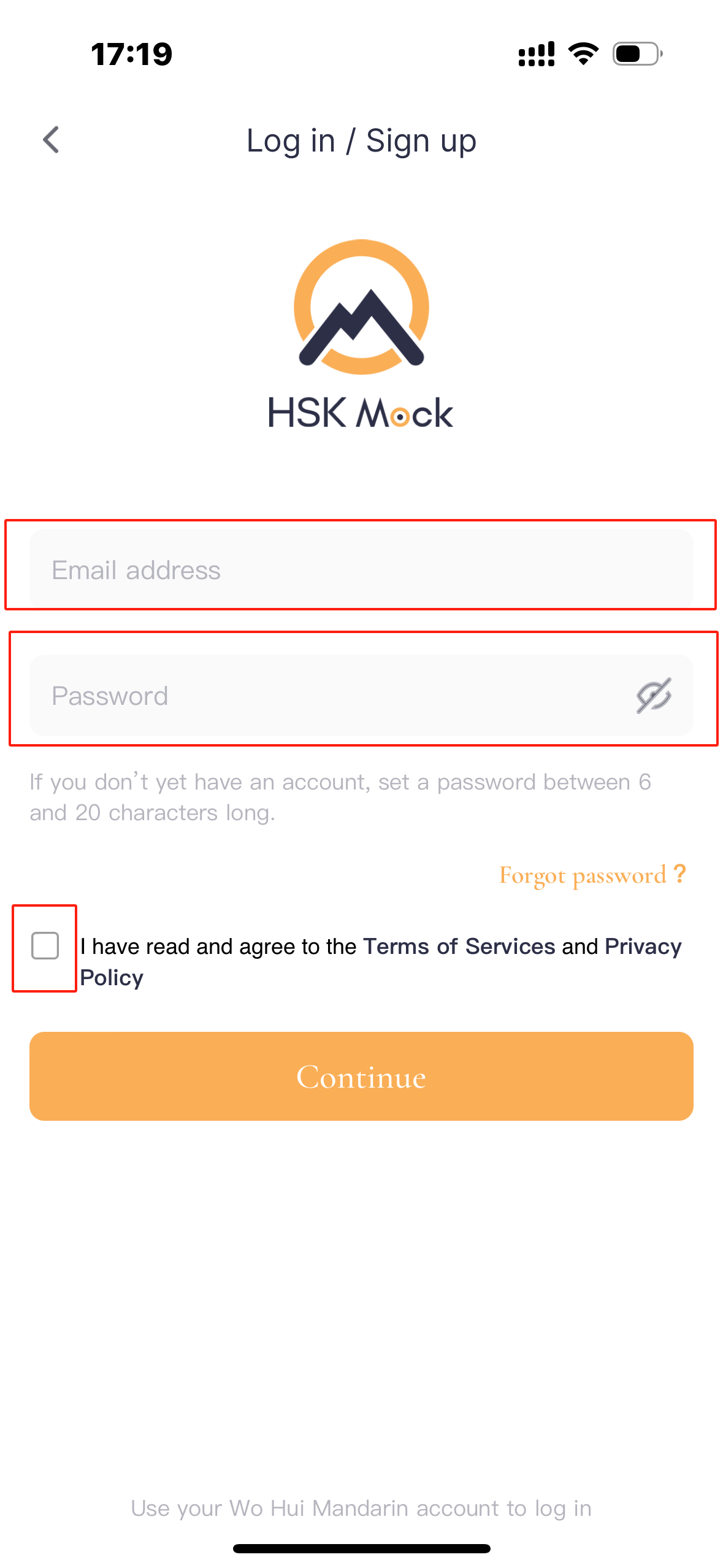
Enter your email and password, check the agreement, and tap "Continue."
Step 3 · Go to "My Assignments"
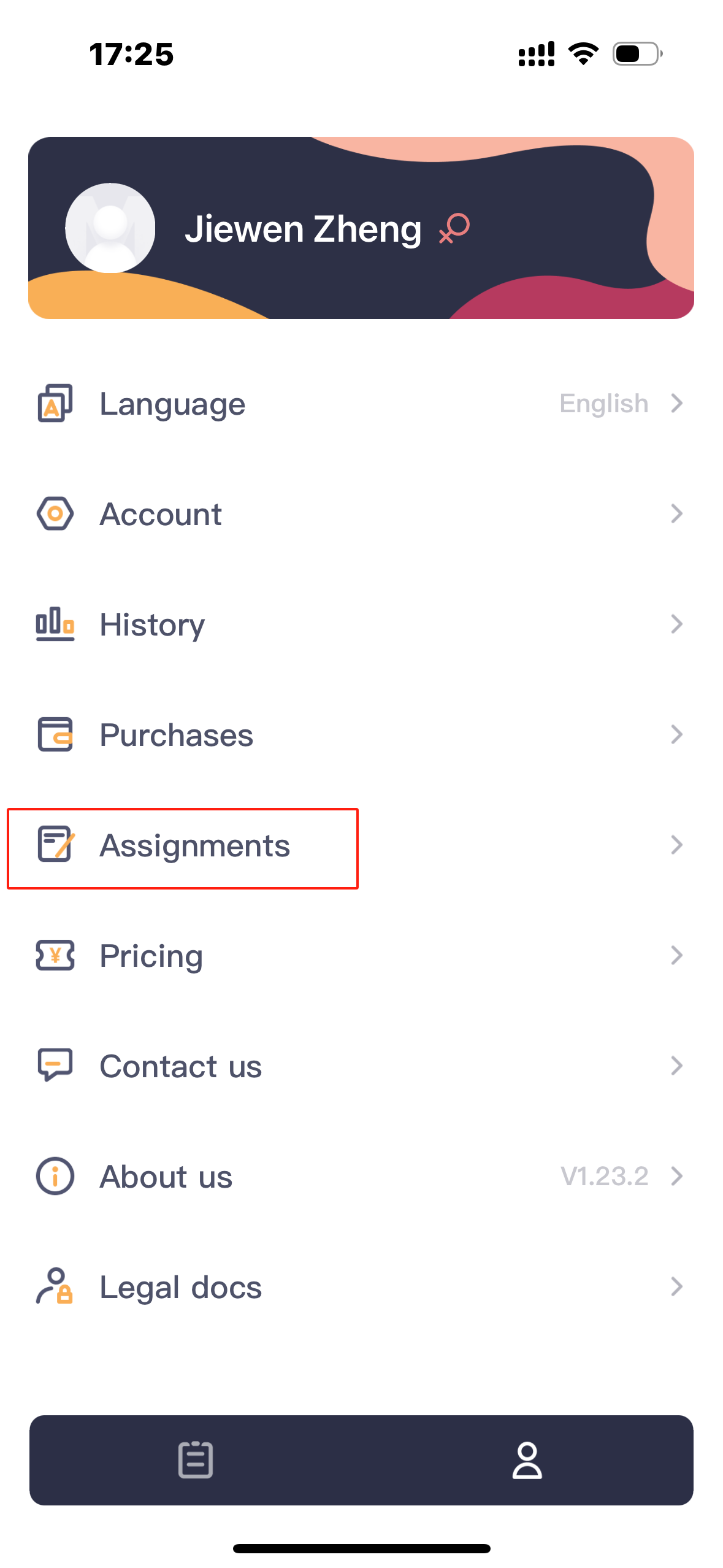
Tap “My Assignments.”
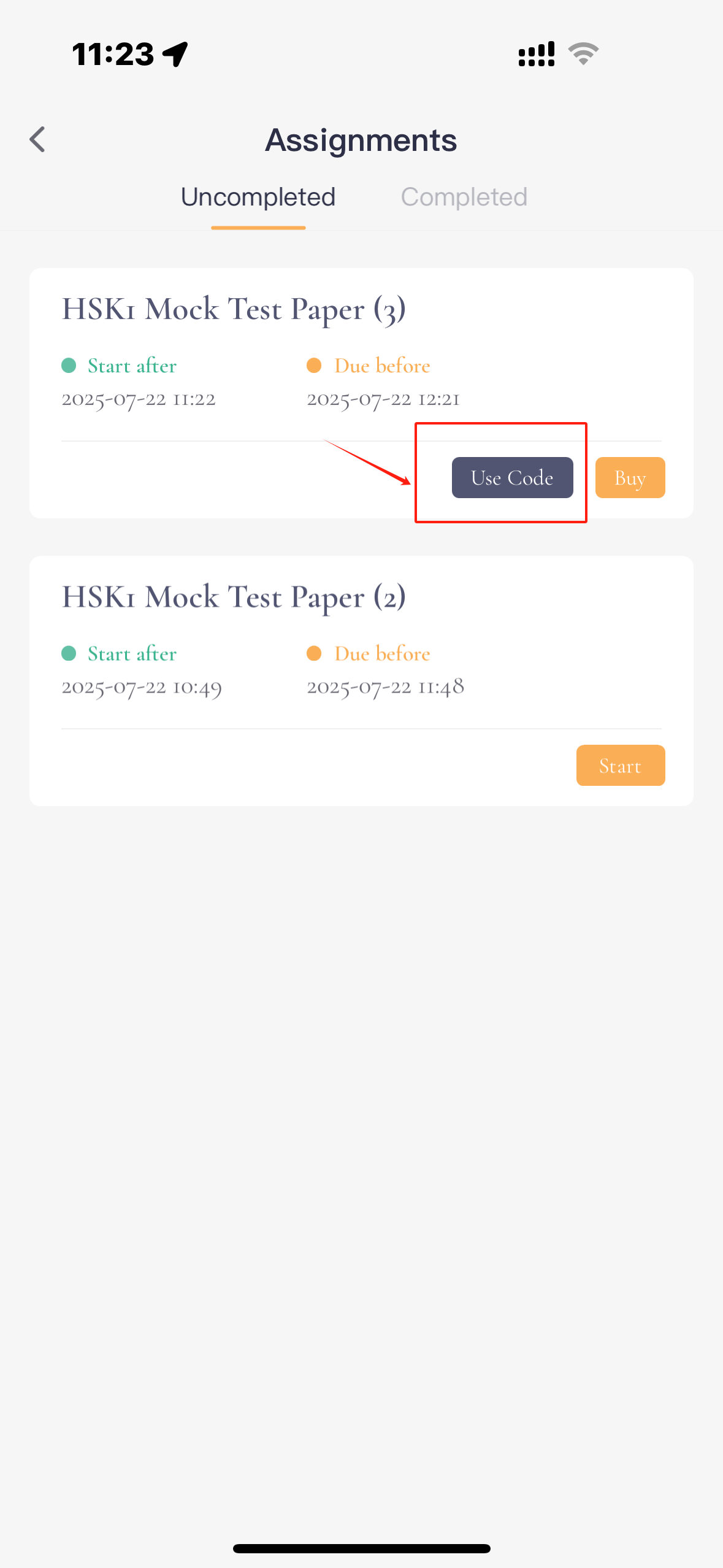
Find the exam for your level, tap “Use Code” and enter your code.

Before the exam begins, the “Start” button isgrey and inactive. When the exam becomes available, it turnsorange and can be tapped to begin. If it remains grey after the start time, return to the “My Assignments” page and try again